What is a hard reset on iphone: A Comprehensive Guide
Description
In this comprehensive guide, we will walk you through the process of performing a hard reset on your iPhone. Whether you are experiencing unresponsiveness or simply need to restart your device, a hard reset can be a valuable solution. We will outline the steps for various iPhone models and provide additional troubleshooting tips to ensure a successful reset.
Understanding the Need for a Hard Reset
Sometimes, your iPhone may become unresponsive, leaving you unable to navigate through the interface or access essential functions. In such cases, a hard reset can help reboot your device and resolve the issue. It is important to note that a hard reset should only be used as a last resort when other troubleshooting methods fail.

Method 1: Hard Reset for iPhone 8, 8 Plus, XR, XS, XS Max, 11, 11 Pro, 11 Pro Max, and iPhone SE (2nd Generation)
- Press and release the Volume Up button located on the left side of your iPhone, near the top edge.
- Next, press and release the Volume Down button, situated just below the Volume Up button.
- Now, press and hold the side button, located on the right side of your iPhone, until the Apple logo appears on the screen.
- Release the side button once the Apple logo is displayed, indicating that the hard reset is in progress. Your iPhone should now restart.
If your iPhone still fails to restart, try charging it for an hour and attempt the hard reset again. In case the issue persists, refer to our troubleshooting section for further assistance.
Method 2: Hard Reset for iPhone with Home Button
If you own an iPhone with a physical home button, such as the iPhone 7 or older models, follow these steps:
- Press and hold both the Sleep/Wake button (located on the top edge of your iPhone) and the Home button (the circular button at the bottom-center of the screen).
- Continue holding the buttons until the Apple logo appears on the screen.
- Release the buttons once the Apple logo is displayed, indicating a successful hard reset. Your iPhone will now restart.
Again, if your iPhone remains unresponsive, try charging it for an hour before attempting the hard reset once more.
Method 3: Additional Troubleshooting Tips
If the previous methods fail to resolve the issue, here are a few additional troubleshooting tips:
- Check for Software Updates: Ensure that your iPhone is running the latest version of iOS. Go to Settings > General > Software Update to check for any available updates.
- Force Restart: If a hard reset does not work, you can try a force restart. The process varies depending on your iPhone model, so refer to the official Apple documentation for specific instructions[2][5].
- Factory Reset: As a last resort, you can perform a factory reset on your iPhone, which erases all data and settings. Before proceeding with this method, ensure you have a backup of your important data. Visit the Apple support website for detailed instructions[3].
Conclusion
Performing a hard reset on your iPhone can be an effective solution to resolve un.
A “hard reset” on an iPhone is a way to restart the device when it is frozen or unresponsive to commands. This procedure is useful for solving software problems and can be performed on different iPhone models, with slight variations in the buttons used to perform the reset.
Here are some instructions for performing a “hard reset” on different iPhone models:
- iPhone 8, 8 Plus, XR, XS, XS Max, 11, 11 Pro, 11 Pro Max, and iPhone SE (2nd generation):
- Press and release the volume up button located on the left side of the phone near the top edge.
- Then press and release the volume down button located on the left side of the phone below the volume up button.
- Finally, press and hold the side button, located on the right side of the phone, until the Apple logo appears on the screen.
- Release the side button as soon as the Apple logo appears and your iPhone should restart.
- iPhone 12, iPhone 13 and other newer models with Face ID:
- Quickly press and release the volume up button.
- Then quickly press and release the volume down button.
- Now press and hold the side button located on the right side of the phone until the Apple logo appears on the screen.
- Release the side button as soon as the Apple logo appears and your iPhone should restart.
- iPhone 8, 8 Plus, XR, XS, XS Max, 11, 11 Pro, 11 Pro Max, and iPhone SE (2nd generation):
- iPhone 7 and 7 Plus:
- Simultaneously press and hold the volume down button and the power button (also known as Sleep/Wake) located on the right side of the phone.
- Keep holding both buttons until the Apple logo appears on the screen.
- Release the buttons as soon as the Apple logo appears and the iPhone should restart.
It is important to note that the “hard reset” does not erase data from the device, but simply restarts the operating system. If you are facing more serious problems or want to completely erase all data and settings from the iPhone, it is possible to perform a “factory reset”, but this must be done carefully, as it will erase all data from the device. To perform a factory reset, it is recommended to back up your data before proceeding.
Keep in mind that the procedures may vary based on the iOS version that is installed on your iPhone and therefore it is always recommended to check the user manual or consult Apple support in case of doubts.
The “hard reset” (or forced restart) on the iPhone is a procedure used to restart the device when it is inoperable or does not respond to the usual commands. This can happen when the iPhone freezes or has some kind of problem that prevents normal use.
Here are the different ways to do a hard reset on different iPhone models as per the given instructions:
- For other models with home button and side button:
- Press and hold the Sleep/Wake (or Side) button, which is at the top of the device, along with the Home button, which is the big round button at the bottom center of the screen.
- Keep holding both buttons until the Apple logo appears on the screen.
- Release the buttons when the Apple logo appears and the iPhone should restart normally.
Keep in mind that if your iPhone still doesn’t restart after trying the hard reset, it might help to charge it for an hour and then try again. If you still cannot restart your iPhone, there are other solutions you can try to resolve the issue, and you can refer to the resources provided in the links below for more information on how to proceed.
Remembering that a hard reset is different from a “factory reset”, which erases all data and settings from the iPhone and restores it to factory settings. Therefore, before taking any more drastic action, it is always advisable to back up your important data to avoid losing important information.
More:
- Spotify Premium Apk v8.8.46 Mod | Download Apps, Games
- GTA San Andreas Apk v2.10 | Download Apps, Games Android
- Township Apk v11.0.3 | Download Apps, Games Updated 2023
What's new
In this comprehensive guide, we will walk you through the process of performing a hard reset on your iPhone. Whether you are experiencing...
Download links
Join our Telegram group for more news!!
How to install What is a hard reset on iphone: A Comprehensive Guide APK?
1 – Open your cell phone’s memory explorer;
2 – Search for the APK and install it;
Ready, enjoy!
If you have any questions or need help, leave them in the comments below and our team will help you.


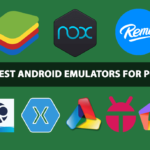


![Last Day on Earth: Survival 7 Last Day on Earth Survival Apk v1.23.1 Mod [Mod Menu]](https://playgamesandroid.com/wp-content/uploads/2024/04/last-day-on-earth-survival-75x75.png)
![Gladiators: Survival in Rome 8 Gladiators Survival in Rome Apk v1.31.9 Mod [Mod Menu ]](https://playgamesandroid.com/wp-content/uploads/2024/04/gladiators-survival-in-rome-75x75.png)

![Video and Photo Editor - InShot 10 InShot Pro Apk v2.033.1446 Mod [Premium Unlocked]](https://playgamesandroid.com/wp-content/uploads/2024/04/editor-de-video-e-foto-inshot-75x75.png)
![Roblox Guide: Tips, Updates & Gaming Strategies 11 ROBLOX APK v2.621.528 MOD [Mod Menu / Robux Infinite]](https://playgamesandroid.com/wp-content/uploads/2024/04/roblox-75x75.png)

![The Sims™ FreePlay 13 The Sims FreePlay Apk v5.84.0 Mod [Infinite Money/VIP]](https://playgamesandroid.com/wp-content/uploads/2024/04/the-sims-freeplay-75x75.png)
![Car Simulator 2 14 Car Simulator 2 Apk v1.50.31 Mod [Infinite Money] Updated](https://playgamesandroid.com/wp-content/uploads/2024/04/car-simulator-2-75x75.png)











