As a busy professional, I am always looking for ways to stay productive and efficient. One tool that has been a game-changer for me is Web WhatsApp. In this comprehensive guide, I will show you how to use Web WhatsApp, highlight its advantages, explain its features, provide tips for optimizing your productivity, troubleshoot common issues, compare it to the mobile app, and suggest alternatives. By the end of this guide, you will be able to maximize your productivity with Web WhatsApp.
Introduction to Web WhatsApp
Web WhatsApp is a web-based version of the popular messaging app, WhatsApp. It allows users to access their WhatsApp account from a web browser on their desktop or laptop computer. To use Web WhatsApp, you need to have an active WhatsApp account on your mobile phone. Once you have linked your phone to Web WhatsApp, you can send and receive messages, make voice and video calls, and share media files just like you would on the mobile app.
How to Use Web WhatsApp
Using Web WhatsApp is easy and straightforward. Here’s how to get started:
- Open your web browser and go to the WhatsApp website (https://web.whatsapp.com/)
- Open WhatsApp on your mobile phone and tap on the three-dot menu icon in the top right corner
- Select “WhatsApp Web” from the menu
- Point your phone’s camera at the QR code displayed on the web page
- Wait for the code to scan and for your account to load on the web browser
- Start using Web WhatsApp
Advantages of Using Web WhatsApp
There are several advantages to using Web WhatsApp:
- Convenience: With Web WhatsApp, you don’t have to keep switching between your phone and computer to access your messages. You can use it on any computer with an internet connection.
- Bigger Screen: The bigger screen of a computer makes it easier to read and reply to messages, especially for longer conversations.
- Keyboard: Using a keyboard to type messages is faster and more comfortable than typing on a phone’s touchscreen.
- Multi-Tasking: You can use Web WhatsApp alongside other applications on your computer, making it easier to multi-task.
Understanding the Features of Web WhatsApp
Web WhatsApp has all the features of the mobile app, including:
- Messaging: You can send and receive text messages, voice messages, and media files (photos, videos, documents, and audio files).
- Calls: You can make voice and video calls to other WhatsApp users.
- Groups: You can create and join groups of up to 256 members and share messages, media files, and calls with the group.
- Status: You can post a status message that disappears after 24 hours and view the status updates of your contacts.
- Settings: You can customize your account settings, including profile picture, status, notifications, privacy, and security.
Tips for Optimizing Your Productivity with Web WhatsApp
Here are some tips for using Web WhatsApp to boost your productivity:
- Use Keyboard Shortcuts: Web WhatsApp supports several keyboard shortcuts that can save you time and effort. For example, you can press Ctrl + N to start a new chat, Ctrl + Shift + M to mute a chat, and Ctrl + Shift + U to mark a chat as unread.
- Pin Important Chats: You can pin important chats to the top of your chat list by clicking on the three-dot menu icon next to the chat and selecting “Pin Chat”. This way, you can quickly access the chats that matter most to you.
- Use the Search Bar: You can use the search bar at the top of the chat list to find specific messages, chats, or contacts. This can save you time and help you stay organized.
- Set Custom Notifications: You can set custom notifications for individual chats or groups by clicking on the three-dot menu icon next to the chat and selecting “Custom Notifications”. This way, you can prioritize the most important chats and avoid distractions from less important ones.
- Use WhatsApp Web Extensions: There are several third-party extensions for Web WhatsApp that can enhance its functionality. For example, you can use “WAToolkit” to schedule messages, “WA Delete All Messages” to delete multiple messages at once, and “WATickerApps” to create custom stickers.
Troubleshooting Common Issues on Web WhatsApp
If you encounter any issues while using Web WhatsApp, here are some solutions:
- Connection Issues: Make sure you have a stable internet connection and that your phone is connected to the internet. Try refreshing the web page or clearing your browser cache.
- QR Code Not Scanning: Make sure your phone’s camera is clean and that you are scanning the QR code correctly. Try moving your phone closer or further away from the screen and adjusting the lighting.
- Sync Issues: Make sure your phone and computer are using the same WhatsApp account and that they are both connected to the internet. Try logging out of Web WhatsApp and logging back in.
- Missing Features: Make sure you are using the latest version of WhatsApp on your phone and that your phone is compatible with Web WhatsApp. Some features may not be available on Web WhatsApp.
Comparison Between WhatsApp Web and the WhatsApp Mobile App
WhatsApp Web and the WhatsApp mobile app have some similarities and differences:
Similarities:
- Both allow you to send and receive messages, make calls, and share media files.
- Both require an active WhatsApp account on your phone.
- Both use end-to-end encryption for security.
Differences:
- WhatsApp Web can only be used on a computer with an internet connection, while the mobile app can be used on a phone or tablet with or without an internet connection.
- WhatsApp Web does not support voice and video calls on Safari and Microsoft Edge browsers.
- WhatsApp Web does not have access to your phone’s contacts, camera, and microphone, while the mobile app does.
- Some features, such as live location sharing, are only available on the mobile app.
Alternatives to Web WhatsApp
If you are looking for alternatives to Web WhatsApp, here are some options:
- Telegram: Telegram is a cloud-based messaging app that supports text messages, voice and video calls, and media files. It has some features that are not available on WhatsApp, such as self-destructing messages and unlimited file sharing.
- Signal: Signal is a privacy-focused messaging app that uses end-to-end encryption for security. It supports text messages, voice and video calls, and media files. It has some features that are not available on WhatsApp, such as disappearing messages and screen security.
- Facebook Messenger: Facebook Messenger is a messaging app that supports text messages, voice and video calls, and media files. It is owned by Facebook, the same company that owns WhatsApp, and has some integrations with Facebook features.
Frequently Asked Questions about Web WhatsApp
Here are some frequently asked questions about Web WhatsApp:
- Is Web WhatsApp free to use? Yes, Web WhatsApp is free to use. However, you may incur data charges from your internet service provider.
- Can I use Web WhatsApp on my mobile phone? No, you cannot use Web WhatsApp on your mobile phone. You need to use it on a desktop or laptop computer.
- Is Web WhatsApp secure? Yes, Web WhatsApp uses end-to-end encryption for security, just like the mobile app.
- Can I use Web WhatsApp without a phone number? No, you need to have an active WhatsApp account on your mobile phone to use Web WhatsApp.
Conclusion
In conclusion, Web WhatsApp is a powerful tool that can help you stay productive and efficient. By following the tips and troubleshooting solutions in this guide, you can optimize your productivity with Web WhatsApp. Whether you are working from home or in the office, Web WhatsApp can be a game-changer for your communication needs. So, give it a try and see how it can make your life easier.
CTA: Try using Web WhatsApp today to maximize your productivity!
More:
- Learn how to create a group on WhatsApp 2023 easy and fast
- War Machines Apk v7.15.3 | Download Apps, Games Updated
- Saiba como criar um grupo no WhatsApp 2023 fácil e rapido


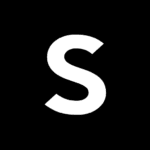















Facebook comments